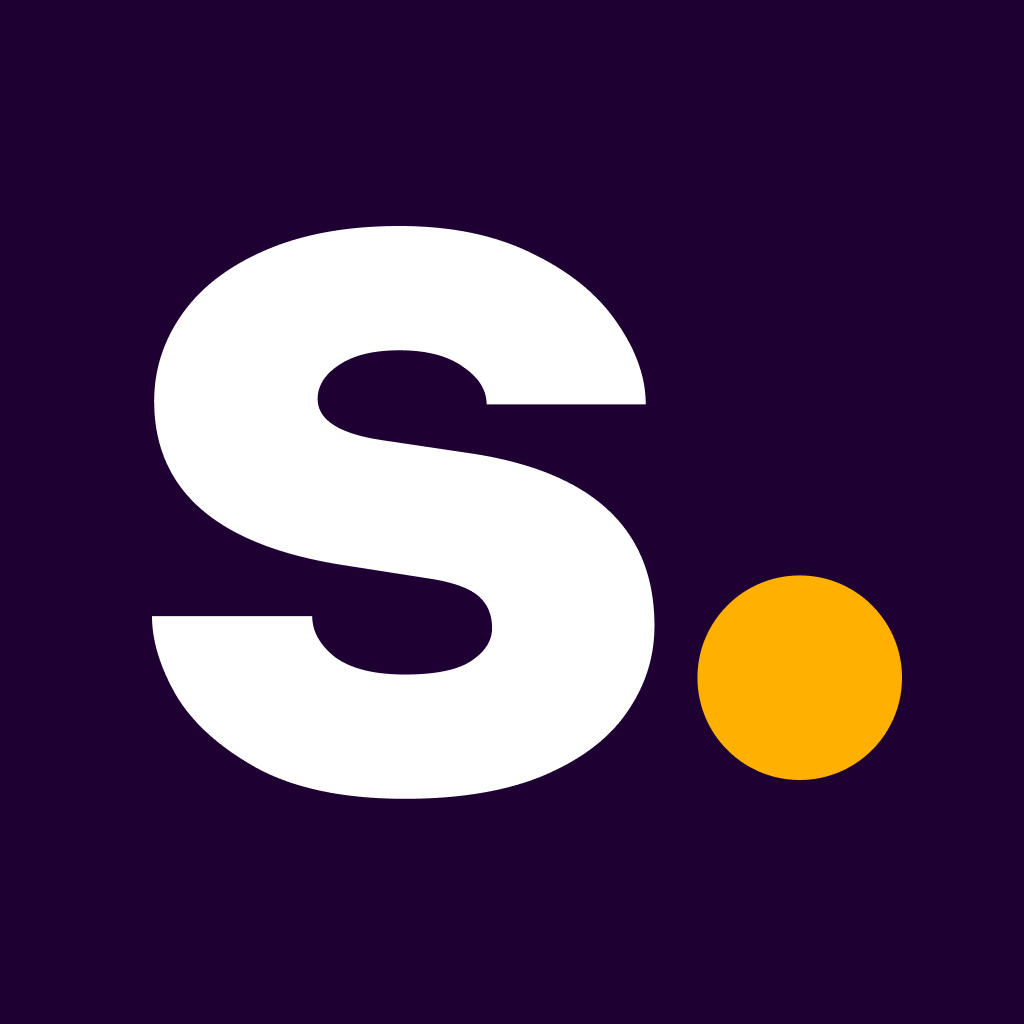Super for WooCommerce
A seamless integration with WooCommerce.
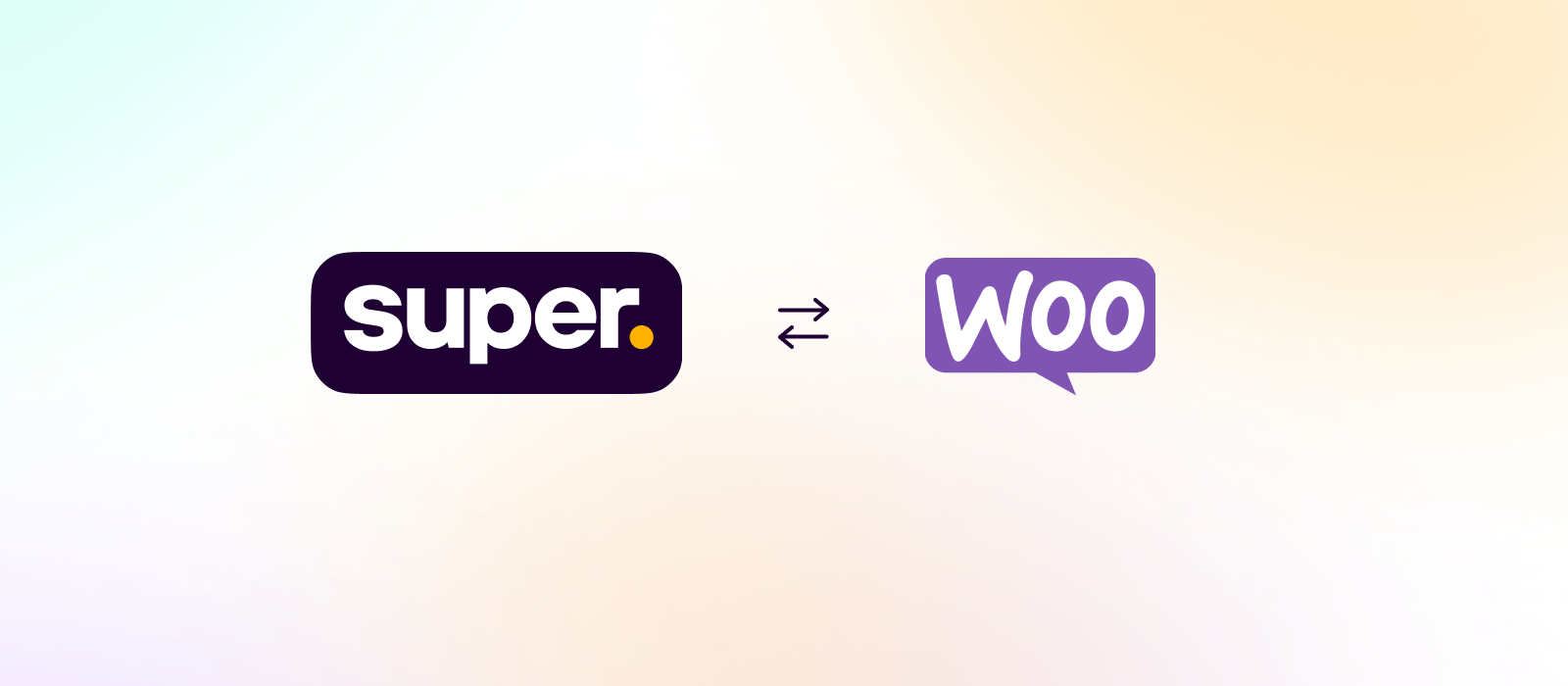
Please note: the video above uses screenshots and recordings which feature our legacy branding. All instructions and processes remain the same.
WooCommerce is a SaaS solution used by businesses around the world to build their e-commerce stores. Businesses can easily build and manage their online stores and customise them to their needs.
Our Super Payments plugin enables WooCommerce businesses to accept free payments in a secure and hassle-free manner, whilst providing your customers with cash rewards and instant refunds on their purchases.
1. Create Your Super Payments Business Account
Sign up for your Super Payments Business Account.
2. Add Your Cash Reward
On the initial dashboard, click on Add a Cash Reward, and add your desired percentage.
3. Add Your WooCommerce Integration
Once you are signed up, go to Settings -> Payment methods, and add your e-commerce store url to your business portal.
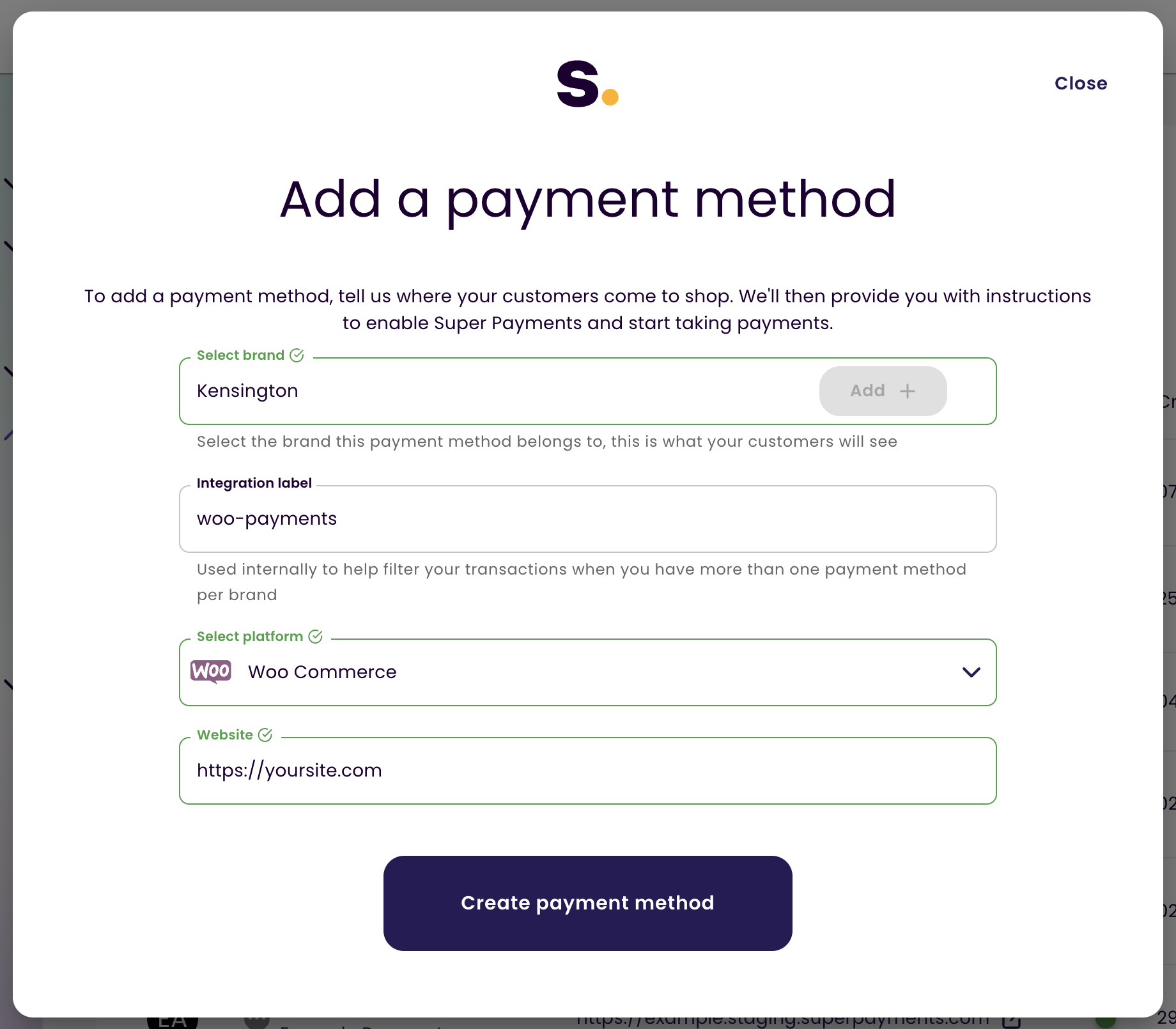
4. Generate Your WooCommerce Plugin API keys
Generate your API keys in your business portal. You'll need your Confirmation ID and API key when you add your Super Payments plugin in the WooCommerce admin interface. These keys keep your payments safe and secure.
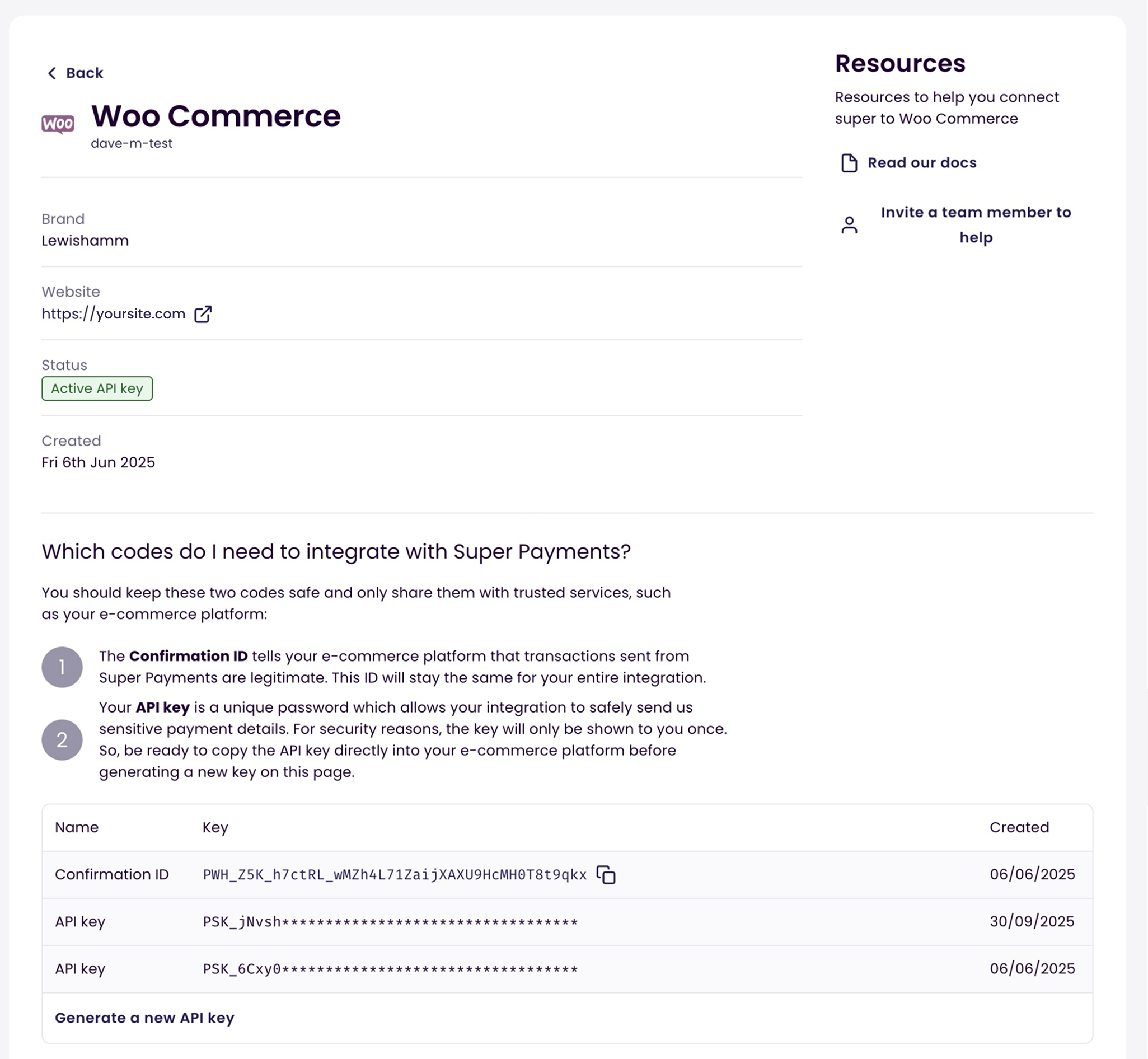
Website URLIf you change your website URL from a testing URL to a live production URL, don't forget to update your business portal or your live calls will fail.
5. Install the Super Payments WooCommerce Plugin
- Sign in to your WordPress site
- Head to the plugin Marketplace via Plugins -> Add New
- Search for “Super Payments”
- Install the Super Payments Plugin
- Choose Plugins -> Installed
- Activate the Super Payments Plugin
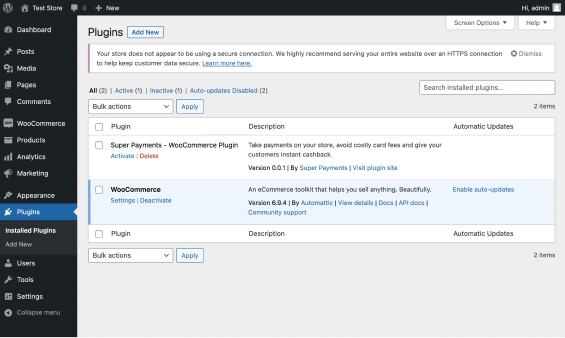
6. Configure the Super Payments Plugin
- Choose WooCommerce > Settings > Payments
- Select "Finish set up" on the Super Payments payment method
- Open the plugin settings
- Copy your Confirmation ID for your Super Payments Portal into the Confirmation ID field
- Copy your API key for your Super Payments Portal into the API key field
- Save your changes
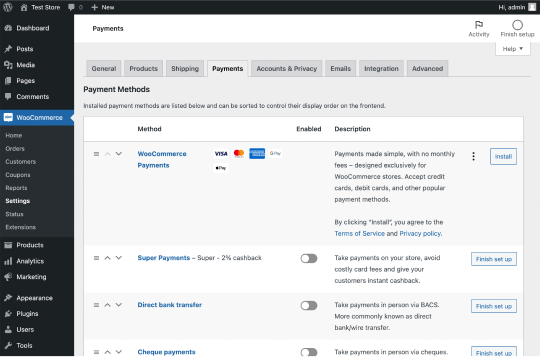
7. Activate the Super Payments Plugin
- Choose WooCommerce > Settings > Payments
- Enable the Super Payments payment method
- That's it! Super Payments is now an extra payment method available to your customers 🎉
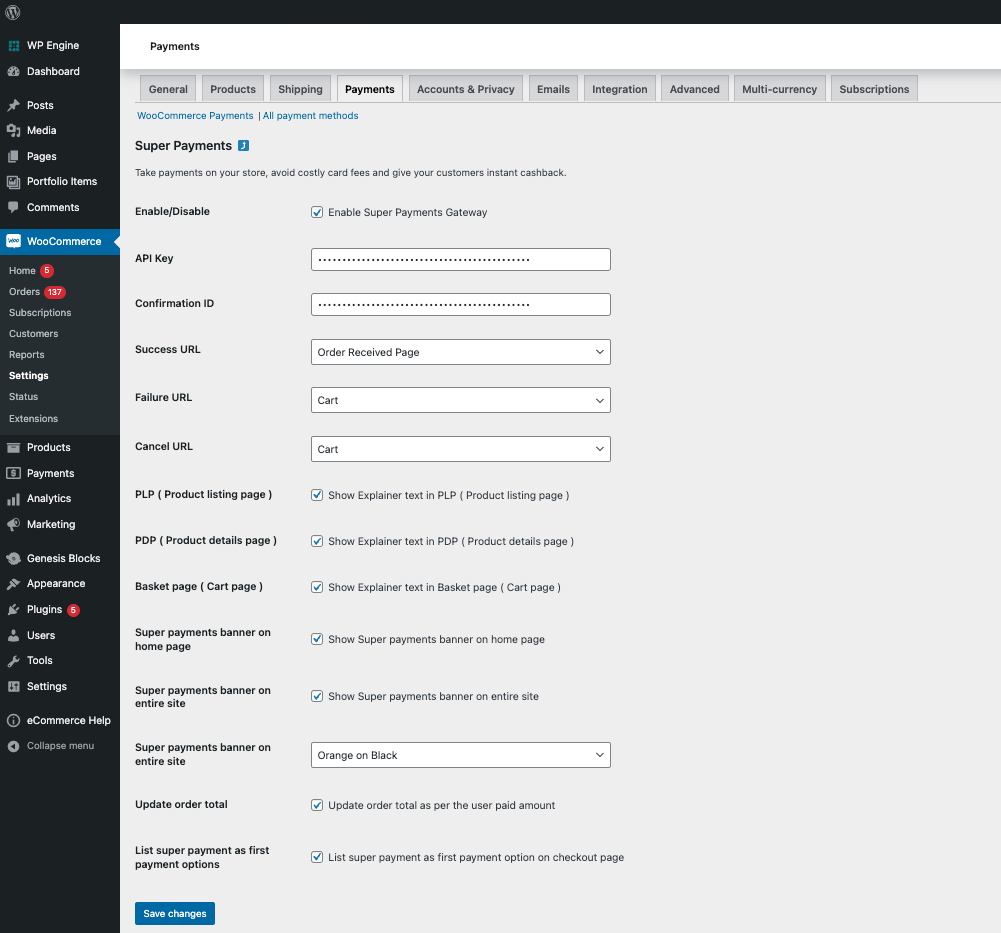
8. Enable the Super Payments Marketing Assets
Using Super as a checkout method will ensure that shoppers will have a better shopping experience, increasing the likelihood that they’ll purchase from your store, increase their average order value and come back again.
Until shoppers reach your checkout, they’re not aware of the benefits that Super can provide. Letting them know early on in their shopping journey that Super is available as a checkout option through checkout messaging will help their purchase decision, knowing that they’ll get a cash reward for your store when they pay with Super Payments.
All the Marketing Assets can be enabled or disabled in the WooCommerce Plugin settings.
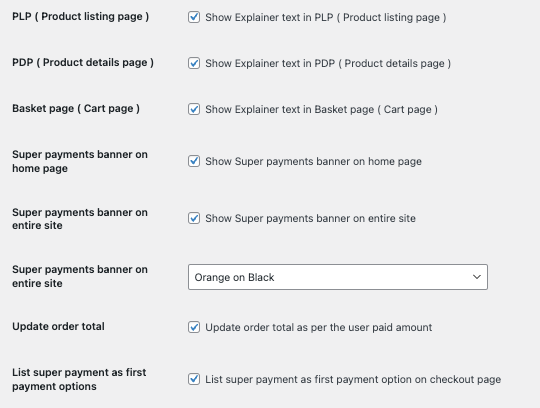
We're here to helpAny queries about the best way to add Super Payments to your store checkout?
Contact us at any time: [email protected].
Frequently Asked Questions
Q - Why am I getting the message “WooCommerce Data Update Required”? A - WooCommerce is updated regularly to fix issues and improve security - you can find specific details for how to update via the official WooCommerce update page.
Q - I found a bug, what do I do? A - Please reach out to us via [email protected] , we’ll investigate immediately.
Q - Help! I’d like some support with getting Super running on my website. A - Chat to us via [email protected] or get in contact directly with your designated Payment Specialist.
Updated 3 months ago