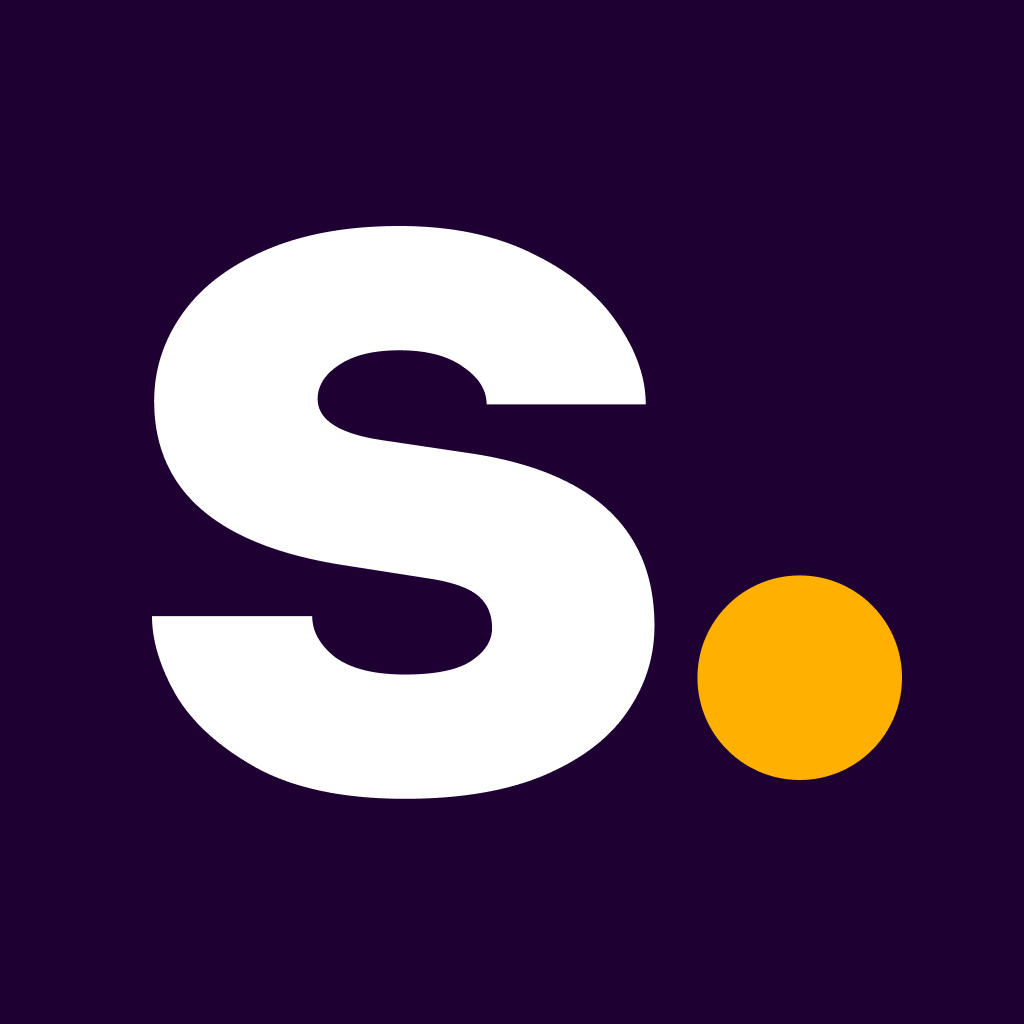Super for Magento 2
A seamless integration with Magento.
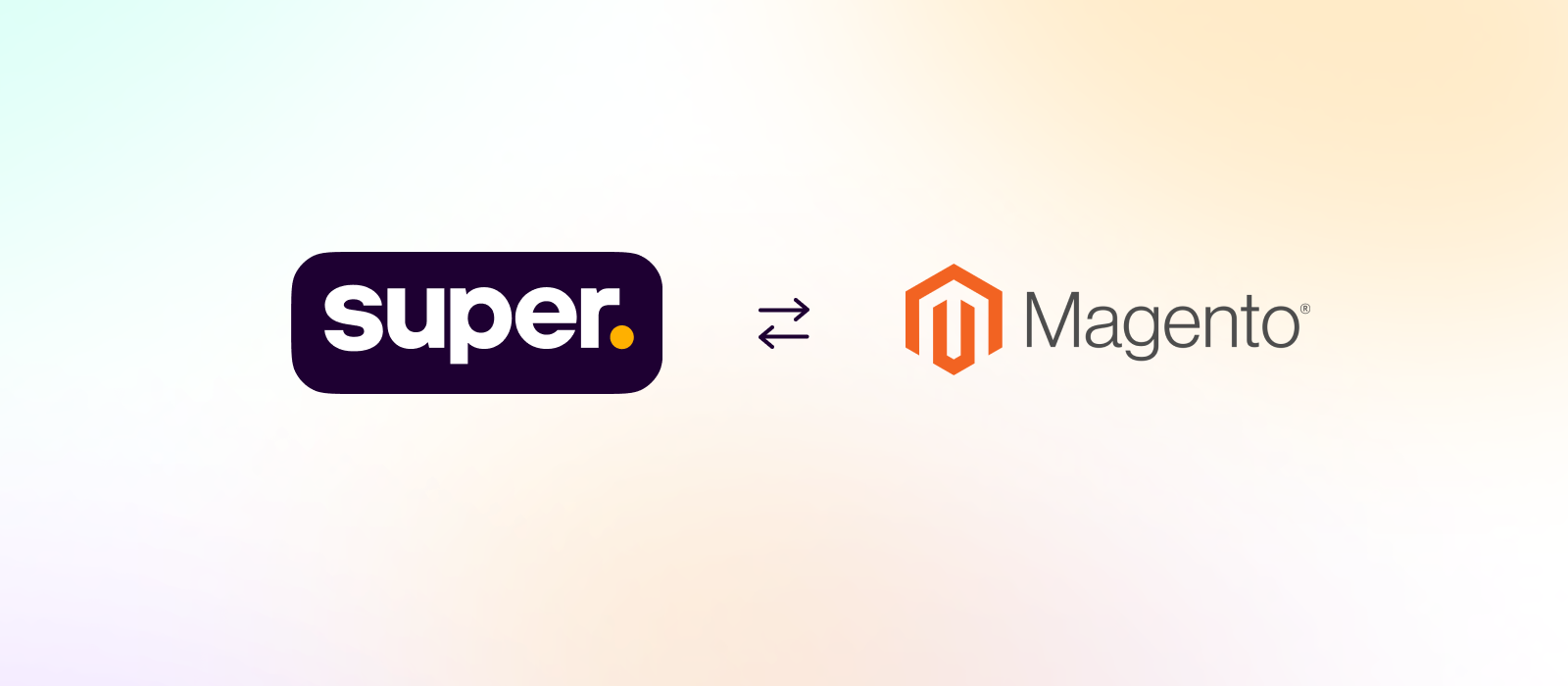
Magento 2 is a self hosted solution used by businesses around the world to build their e-commerce stores. Businesses can easily build and manage their online stores and customise them to their needs.
Our Super Payments widget enables Magento businesses to accept payments in a secure and hassle-free manner, whilst providing your customers with cash rewards and instant refunds on their purchases.
We recommend testing the Super Payments plugin on an isolated Magento test environment first, before adding to your live production storefront.
Version CompatibilityThe Super Payments plugin is compatible with:
- Magento 2, v2.4.0 -> v2.4.7 (Latest)
- Hyva
- 1-click & 1-page checkouts (Amasty, Aheadworks, Dominate etc...)
Support for earlier versions available on request.
1. Create Your Super Payments Business Account
Sign up for your Super Payments Business Account.
2. Add Your Magento Integration
Once you are signed up, go to Settings -> Payment methods, and add your e-commerce store url to your business portal.
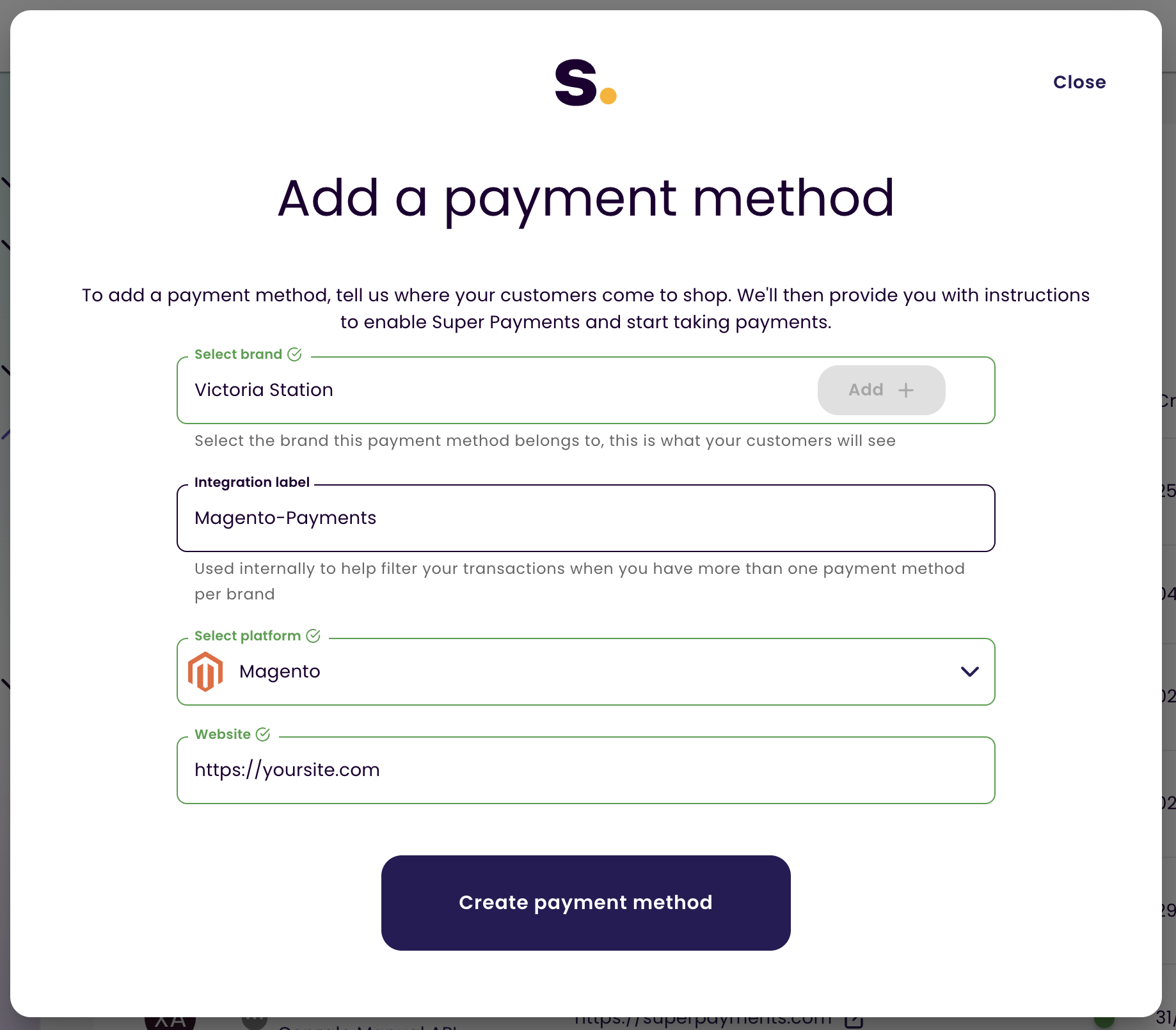
3. Generate Your Magento Plugin API keys
Generate your API keys in your business portal. You'll need your Confirmation ID and API key when you add your Super Payments plugin in the Magento admin interface. These keys keep your payments safe and secure.
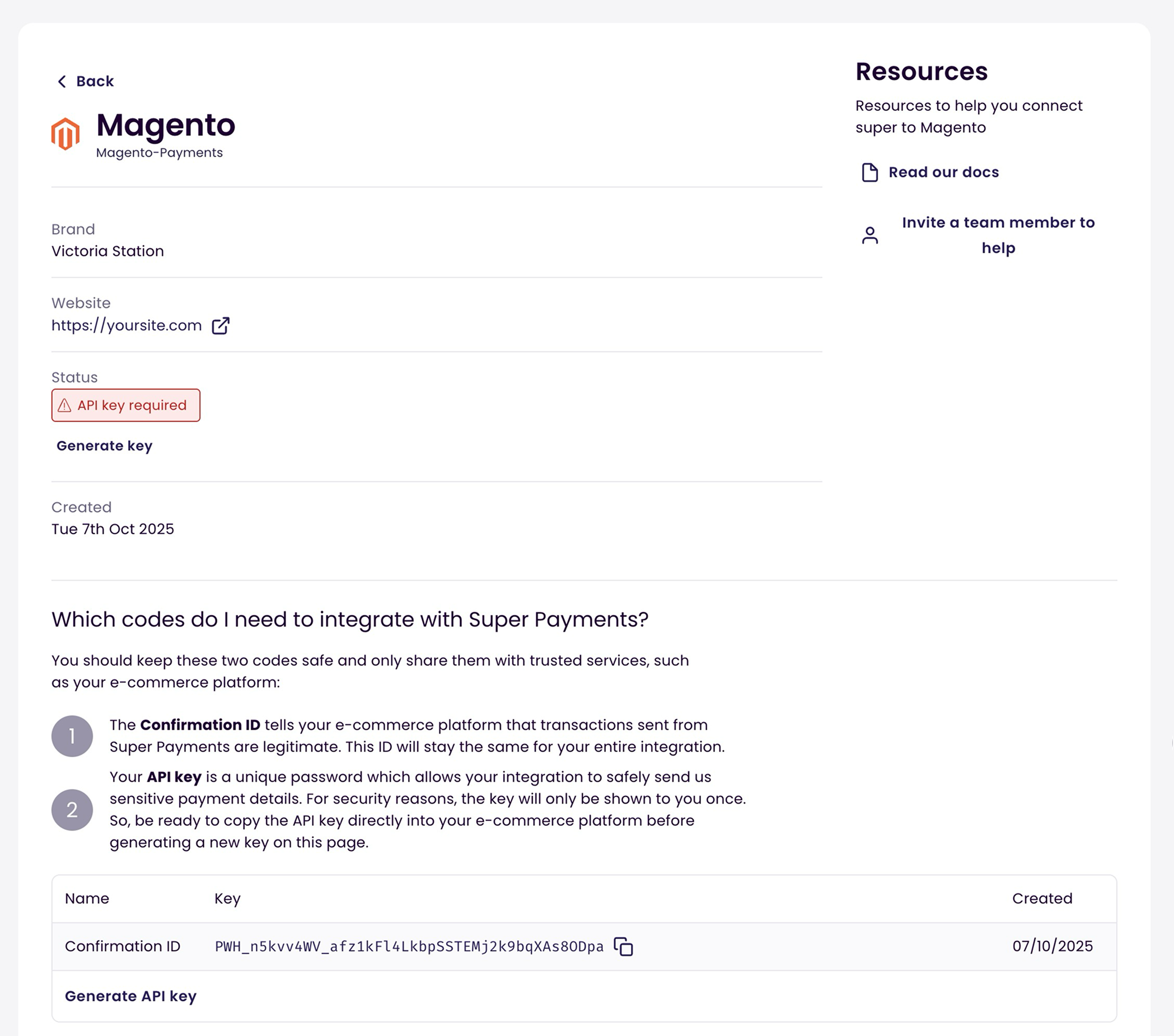
Website URLIf you change your e-commerce store URL from a sandbox URL to a live URL, remember to update your details in the business portal or you will get an error when making payment.
4a. Install the Super Payments Magento Plugin
There are two ways to download the plugin.
Option 1 - Download the plugin using Composer:
- Open the ssh terminal and go to root directory
- Run the following commands via the terminal to install the plugin
composer require superpayments/superpaymentOption 2 - Manually download the plugin:
- Download the plugin in the Magento Marketplace, or directly from here
- Unzip the plugin zip and then move "app/code/Superpayments/SuperPayment" folder into Magento root directory.
You are now ready to Install the plugin:
- Run the following commands to install the plugin:
php bin/magento setup:upgrade
php bin/magento setup:di:compile
php bin/magento setup:static-content:deploy -f
php bin/magento cache:flush
php bin/magento cache:cleanThe Super Payments module is now installed.
4b. Install the Super Payments Hyvä Magento Plugin
Install the Super Payments Magento Plugin firstYou must install the Super Payments Magento Plugin before you install the Hyvä plugin.
- Download the Hyvä plugin in the from here
- Unzip the plugin zip and navigate to the "app/code" directory.
- Create a folder named "Superpayments", then enter the newly created folder and create another folder named "SuperPaymentHyva".
- Go to the path "app/code/Superpayments/SuperPaymentHyva". Copy all folders and files from the "src" folder in the downloaded module.
- Run the following command:
php bin/magento hyva:config:generate- Check the file "app/etc/hyva-themes.json" to ensure that the path to the Hyva compatibility module files is correctly specified. This is necessary for generating styles.
- Generate styles by executing the following commands:
npm --prefix vendor/hyva-themes/magento2-default-theme/web/tailwind/ run ci
npm --prefix vendor/hyva-themes/magento2-default-theme/web/tailwind/ run build-prod- Run the following command:
php bin/magento setup:upgrade- Configure the module in the admin panel.
The Super Payments Hyvä module is now installed.
Missing Hyvä Styles?
Make sure that PostCSS uses the postcssImportHyvaModules plugin in your theme:
- Go to your theme folder:
app/design/frontend/<Vendor>/<Theme>/web/tailwind - Install the module:
npm install --save-dev @hyva-themes/hyva-modules- Open your postcss.config.js and add this as the first line:
const { postcssImportHyvaModules } = require("@hyva-themes/hyva-modules");- Make sure the plugin is includes in the plugins list:
module.exports = {
plugins: [
postcssImportHyvaModules,
// ...
],
};5. Configure the Super Payments Plugin
- Sign in to your Magento Admin Panel
- Choose Stores -> Configuration -> Sales -> Payment Methods -> Super Payment
- Copy your Confirmation ID from your Super Payments Portal into the Confirmation ID field (PWH...)
- Copy your API key from your Super Payments Portal into the API key field (PSK...)
- Save your changes
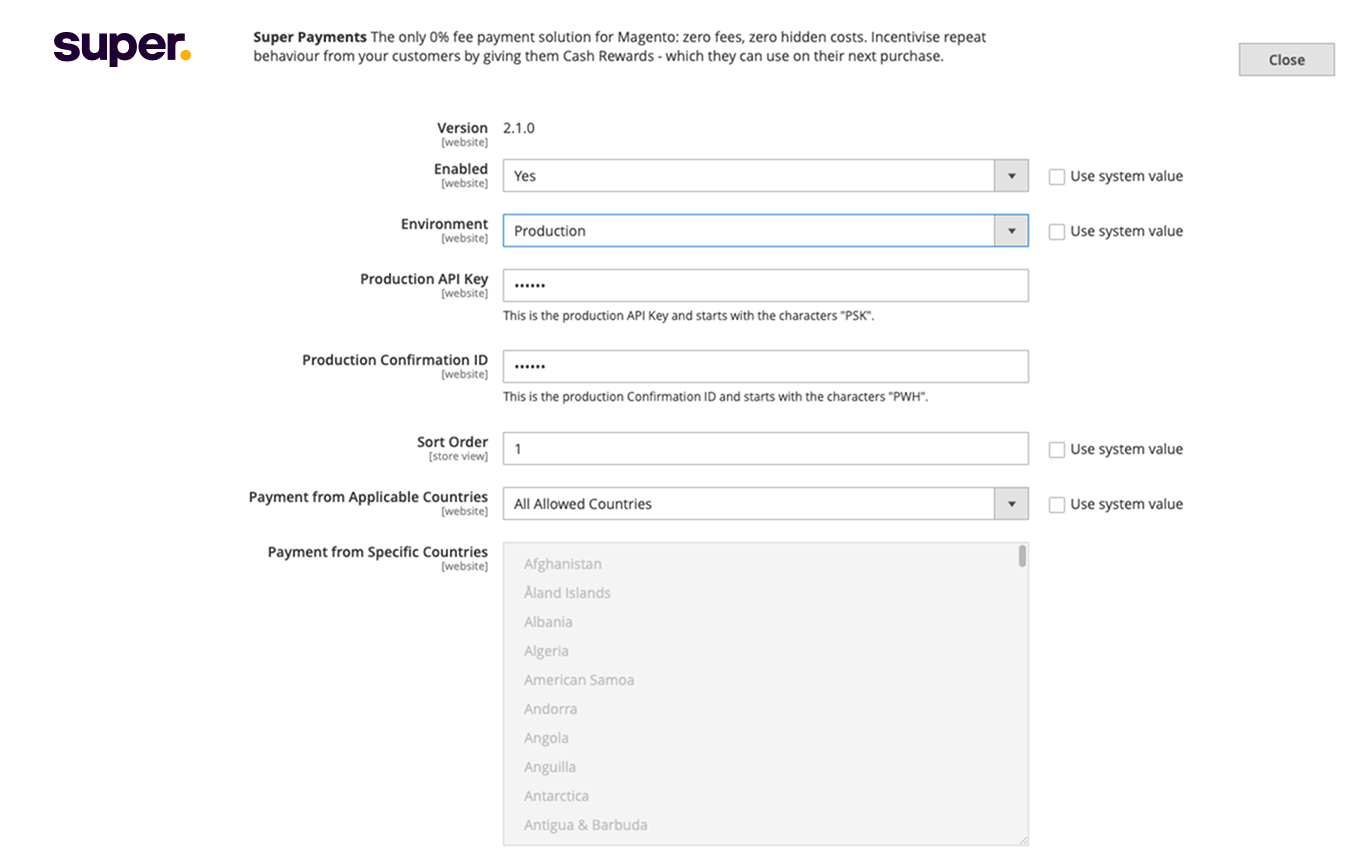
Sandbox accountContact us at [email protected] if you need a sandbox account.
6. Activate the Super Payments Plugin
Enabled Super Payments module by selecting Enabled -> Yes. Super Payments will appear as an option on your checkout. Set the Sort Order -> 1 so they Super Payments is top.
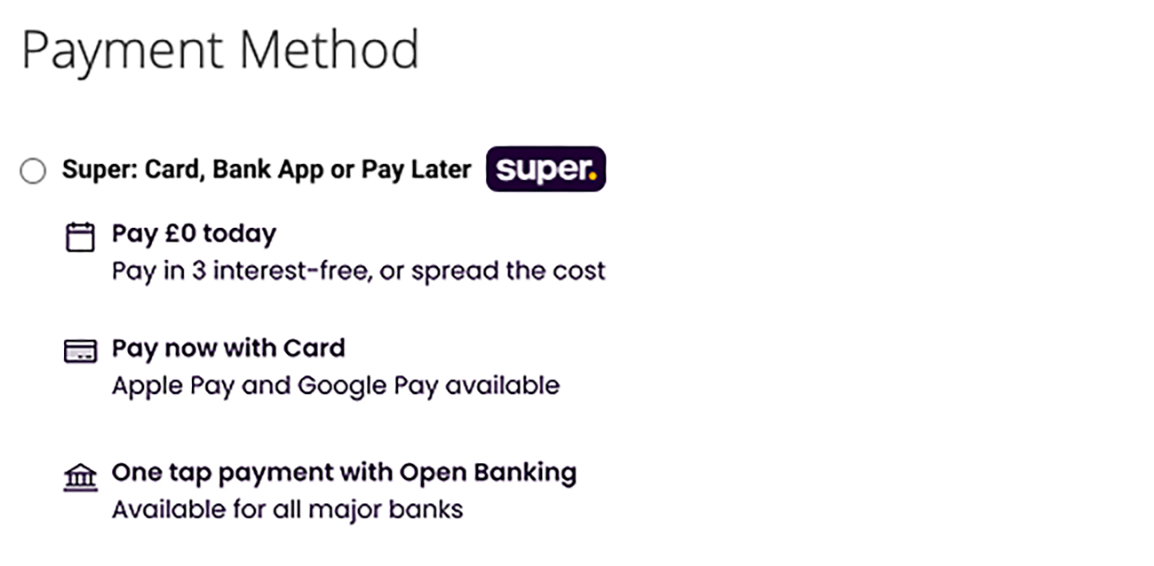
7. Enable the Super Payments Marketing Assets
Using Super Payments as a checkout method will ensure that shoppers will have a better shopping experience, increasing the likelihood that they’ll purchase from your store, increase their average order value and come back again.
Until shoppers reach your checkout, they’re not aware of the benefits that Super can provide. Letting them know early on in their shopping journey that Super is available as a checkout option through checkout messaging will help their purchase decision, knowing that they’ll get a cash reward for your store when they pay with Super Payments.
All the Marketing Assets should be enabled in the Magento Plugin settings.
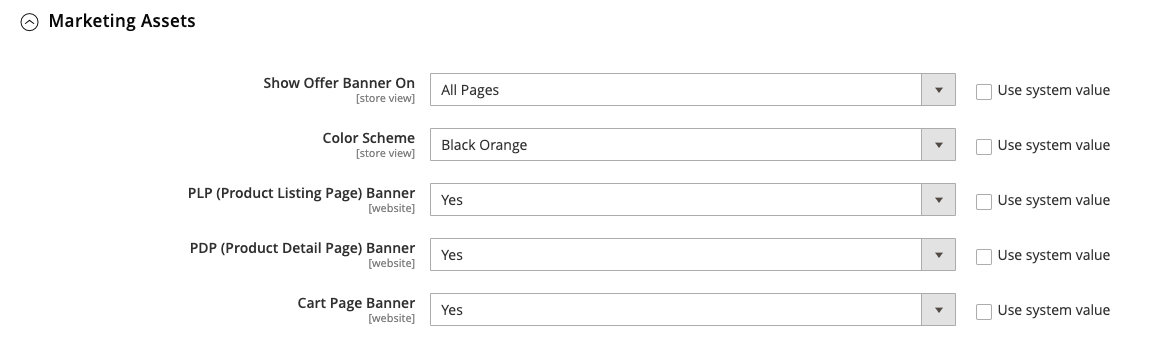
Cache ManagementRemember to clear the Magento cache if you change your marketing settings. Select System -> Cache Management to do this.
We're here to helpAny queries about the best way to add Super Payments to your store checkout?
Contact us at any time: [email protected].
Frequently Asked Question
Q - Why am I getting the message “Magento Data Update Required”? A - Magento is updated regularly to fix issues and improve security - you can find specific details for how to update via the official Magento update page.
Q - I found a bug, what do I do? A - Please reach out to us via [email protected], we’ll investigate immediately.
Q - Help! I’d like some support with getting Super running on my website. A - Chat to us via [email protected] or get in contact directly with your designated Payment Specialist.
Q - How do I disable the Super Payments plugin A - To disable the plugin:
Run the following commands via the terminal to install the plugin
php bin/magento module:disable Superpayments_SuperPaymentQ - How do I delete the Super Payments plugin A - To delete the plugin, choose one of two options:
Option 1 - Delete using composer
composer remove superpayments/superpaymentOption 2 - Delete the plugin file in the code directory of the module folder.
Updated 3 months ago